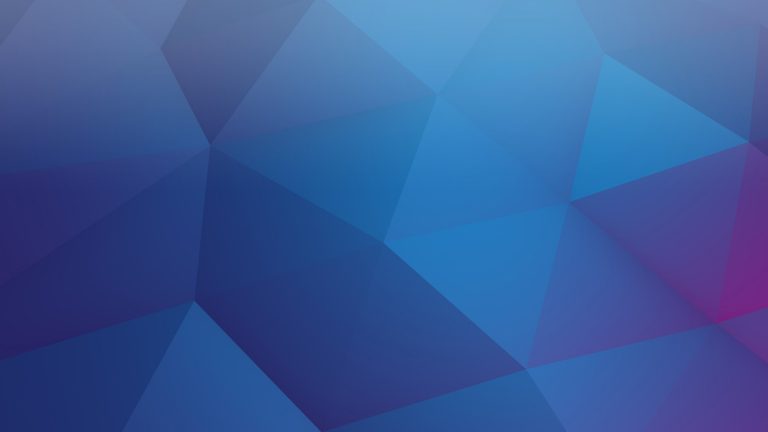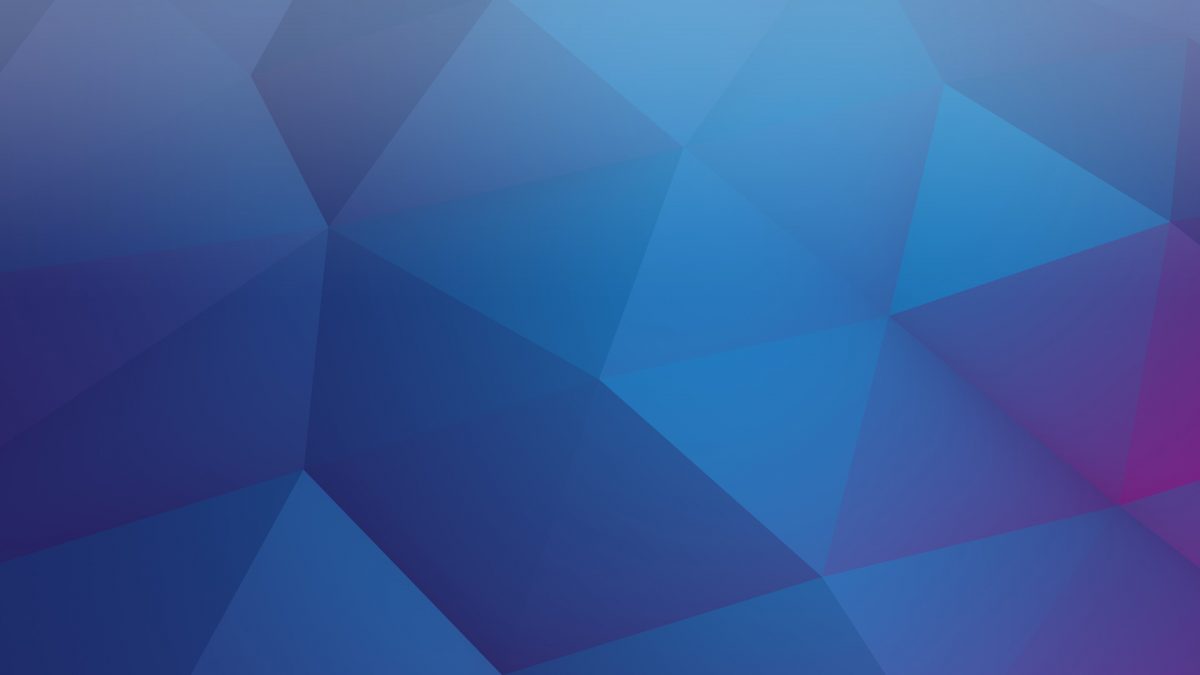WordPress Installation
Login to your WordPress website backend and on the left menu you will find “Plugins” link. Hover that link and click “Add New” from a dropdown menu. On the top of the page with plugins click “Upload Plugin” button and click “Browse” and select “ContentTimeline.zip” file from your plugin folder and click “Install Now” button.
NOTE: Depending on your hosting company and server settings you may or may not be prompted for a FTP password to your hosting. If you do not know your FTP username, host and password please contact your hosting provider.
FTP Installation
Extract your “ContentTimeline.zip” into a separate folder. Login to your FTP account (using some FTP software, FileZilla is free and reliable) and browse to the location of your wordpress website. Once you are in the root of your wordpress installation folder open “wp-content” folder and inside it open “plugins” folder. Now copy your previously extracted folder to “plugins” folder and go to your WordPress backend.
NOTE: Some hosting companies have very high permissions set on their server. This means that you may not have high enough permission to paste files to your online folders. If this is the case, please contact your hosting provider and explain them that you need permissions to write on your server.