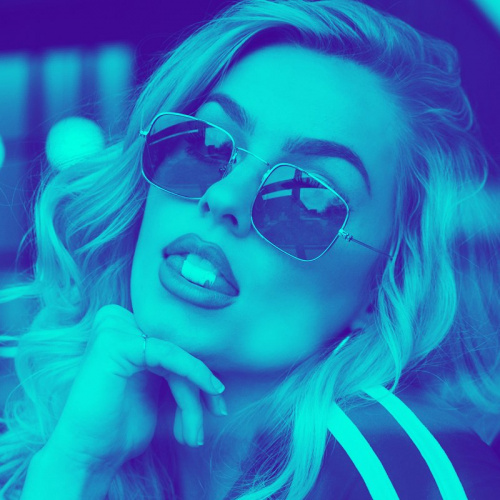EXAMPLE #3
Club Events Example
Display your entertainment schedule with dates, images and more










TIPS & INSTRUCTIONS
How to create a timeline like this?
Timeline Style:
Phoenix
Click to add a new timeline and in the “Global Settings” part select “Phoenix” style.
You can now create your cards by adding images, title, date, text, etc.
Settings:
Global Settings
Under the “Timeline Settings” un-check “Hide the timeline” checkbox. This will display the top timeline. Select “Light Square” for navigation style.
Settings:
Card Design
Adjust the height and width of the entire card to 500 x 500px and select “Hide” in shadow options.
Font Settings:
Title
Select “Oswald” font from the “Title Font Family” dropdown menu. Set font size to 40px and line height to 46px.
OTHER USAGE
Explore more examples
PURCHASE NOW