DEMO
Experiments
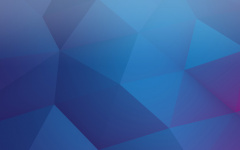
Disable Pretty Photo
Content Timeline for WordPress comes packed with a Pretty Photo functionality. This means that your ...
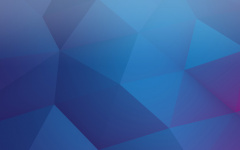
Read More Link
One of the most unique features of Content Timeline is the card that slides out when you click "Read...
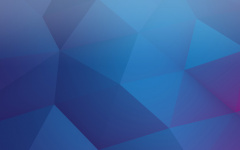
Scroll Speed & Easing
WordPress Timeline allows you to control the speed of your timeline as well as the easing of transit...
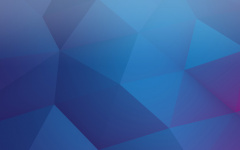
Close Item on Transition
When you open an "Active Card" by clicking "Read More" button and you scroll the Content Timeline to...
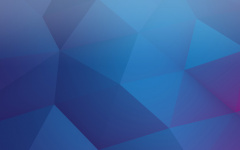
Set Latest Post as Starting
By ticking the "Set Latest Post as Starting" checkbox the post that you have added last or has the most recent date will be your starting card.
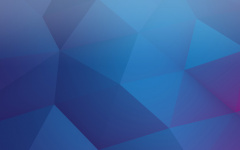
Add Posts Dynamically
Content Timeline allows you to add all blog posts from a category or multiple categories and also to...
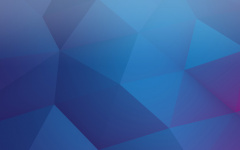
Switch Direction
All cards in a Content Timeline are, by default, placed from the oldest one (to the left) to the lat...
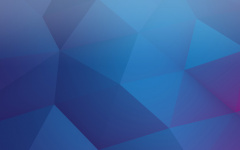
Autoplay, Mobile Autoplay & Delay
Content Timeline comes with an option to add autoplay to your active timeline. This useful feature h...
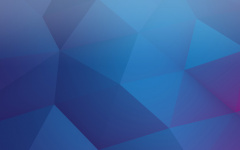
Hover Motion
When you hover over the arrows (left and right) on the cards you will notice a subtle movement in th...
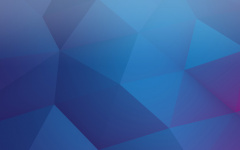
Hide Years
Name of the months on the main timeline are followed by a year that those months belong to. This is...
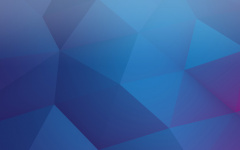
Choose Timeline Type
Content Timeline can sort your content on 3 different ways. You can use sorting based on months, yea...
TIPS & INSTRUCTIONS
How to create a timeline like this?
Timeline Style:
Flat
Click to add a new timeline and in the “Global Settings” part select “Flat” style.
You can now create your cards by adding images, title, date, text, etc.
Settings:
Global Settings
Set the card margin to 30px. Set the Card Height to 536px and Card Width to 360px. Select to always display the shadow. Select “Light Circle Shadow” for navigation style.
Settings:
Card Settings
Set Border Radius to 0px and check the Show Date box. Set the background color to white for both Default and Active views.
Settings:
Font Settings
For default view set the font title to Merriweather and set the color to “#222222”. For Active view set the same font as a title. For text set font size to 16px and line height to 26px.
OTHER USAGE
Explore more examples
PURCHASE NOW









